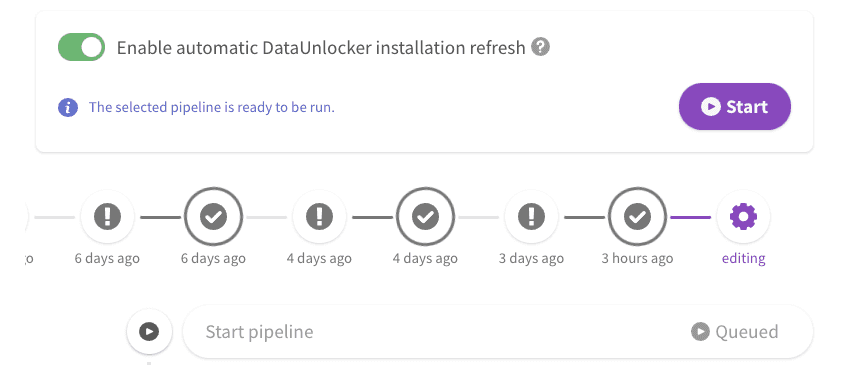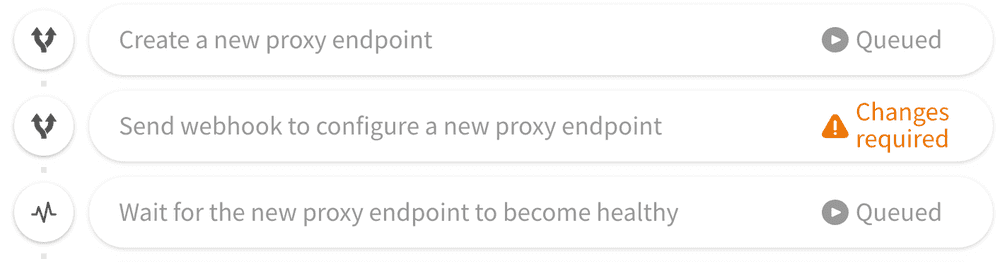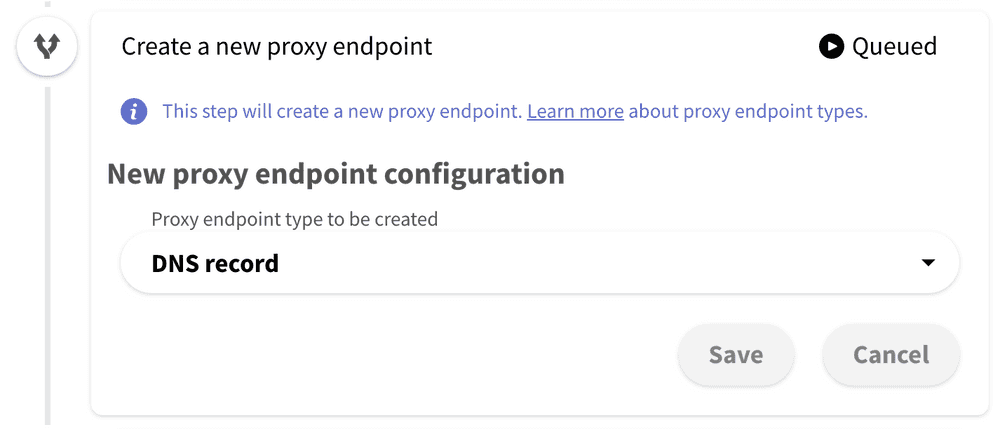Overview
This page describes the automation pipeline which will replace the proxy endpoints and a script with new ones. The ultimate goal of this pipeline is to completely replace your DataUnlocker's setup (the proxy endpoint and a script) in one run.
When, for example, the currently used proxy endpoint gets blacklisted, DataUnlocker can trigger the proxy endpoint change pipeline which will allow you to automatically perform the following actions:
- Create a new proxy endpoint.
- Update the client code (make the script utilize the new proxy endpoint).
- Delete the old (blacklisted) proxy endpoint.
These actions must be handled on your side and are specific to your technical infrastructure. For instance, if you are using DNS proxy endpoints, you would implement a webhook that authenticates to your DNS nameserver provider and will adds/deletes the requested DNS record for the proxy endpoint to work.
By implementing 3 webhooks suggested in this pipeline, you will be able to set up a fully-managed cycle which will be enough for you to never worry about updating your DataUnlocker setup, as whenever the new proxy endpoint is blacklisted, it will be swapped automatically.
Note that DataUnlocker sends the following email notifications:
- 💌 DataUnlocker sends an email notification if your automation pipeline fails at any step.
- 🚨 When the automatic installation refresh is disabled, DataUnlocker sends the regular "endpoint blacklisted" email notification.
- 🕊 DataUnlocker doesn't send any email notifications when your automation pipeline succeeds or you manually abort it.
Implementation
You will find automatic installation refresh pipelines in the DataUnlocker Admin Console below the property Settings menu, under the "Automation" menu. It looks like this:
Initially, the pipeline will show "changes required" next to the steps which require you to set up webhooks. These steps are marked with the orange "Changes required" status:
Click on the step which requires changes and proceed with filing data for the specific webhook. You can also click on the other steps of the pipeline and check whether they can be configured for your needs. For instance, you can change the type of the proxy endpoint being created in the "Create a new proxy endpoint" step:
Later when you have finished configuring the pipeline, run it manually. DataUnlocker will pick the right proxy endpoint and send the corresponding webhooks as configured. Later, regardless of whether the pipeline fails you will be able to change webhook parameters before giving it the next run.
In order to enable automatic installation refresh, you have to run at least one successful installation refresh pipeline manually. Once done, the automatic installation refresh switch will be enabled automatically, and you will be additionally notified about it.